Results Menu
Graph Joint Angles
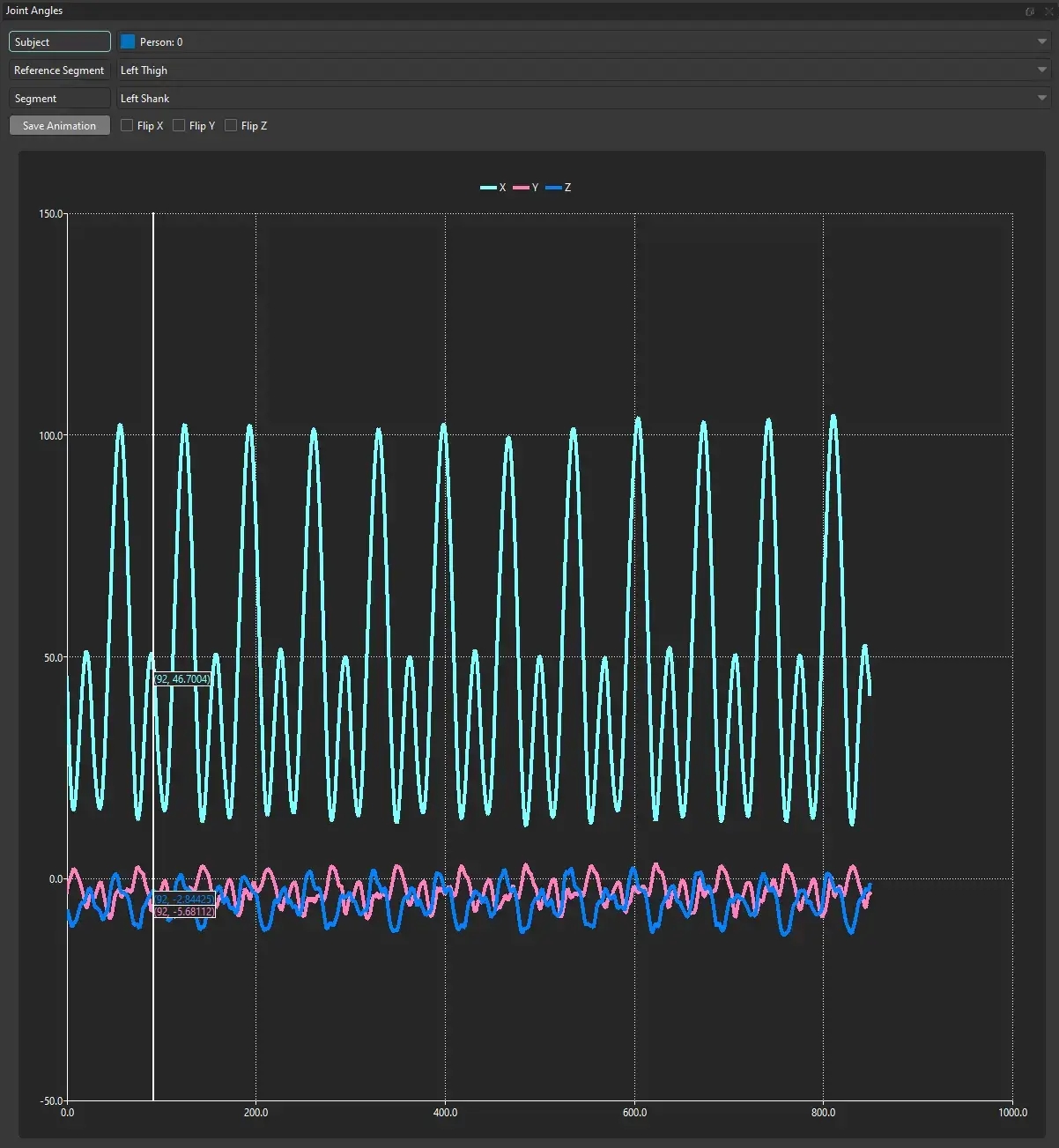
Subject: The person to plot Euler angles for.
Reference Segment & Segment: The Euler angles describe the orientation of the Segment relative to the Reference Segment, resolved in the Reference Segment coordinate system using a ZYX cardan sequence.
Flip X/Y/Z: Flip the X, Y, or Z angle plots.
Show Batch Progress
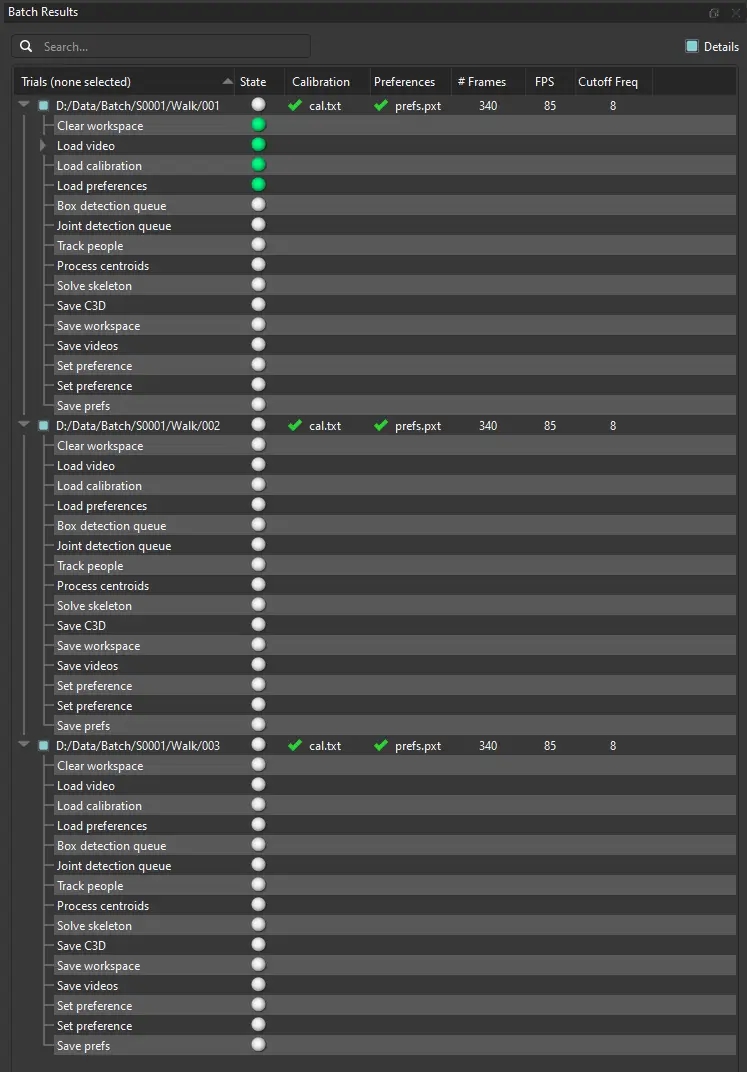
The batch progress dialog displays the progress of the currently running batch analysis. Each trial in the batch is shown and can be expanded to show the separate analysis steps. State icons (circles) are shown, and correspond to the same states as described in Trials.
View Command Results
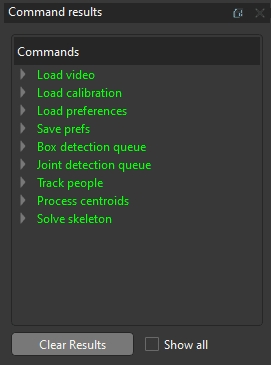
The view command results window shows the commands that have completed by Theia3D while handling and processing data, including specific inputs and outputs in the dropdown menus when expanded. The text color indicates the step status, where green indicates success and yellow indicates a warning is present.
Show all will show hidden, non-critical commands in the list.
Clear Results will clear any commands currently in the Commands list.
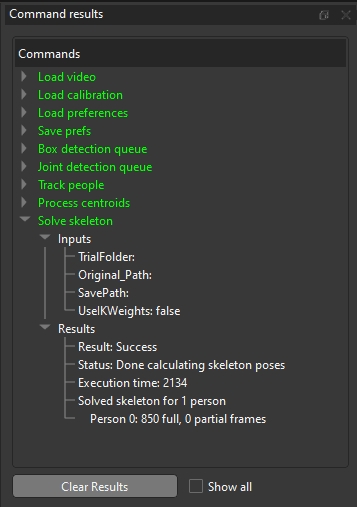
Was this helpful?

