Display Menu
Most of the Display options shown here can also be toggled ON and OFF using the Display toggle buttons in the sidebar.

Show/Hide 3D View
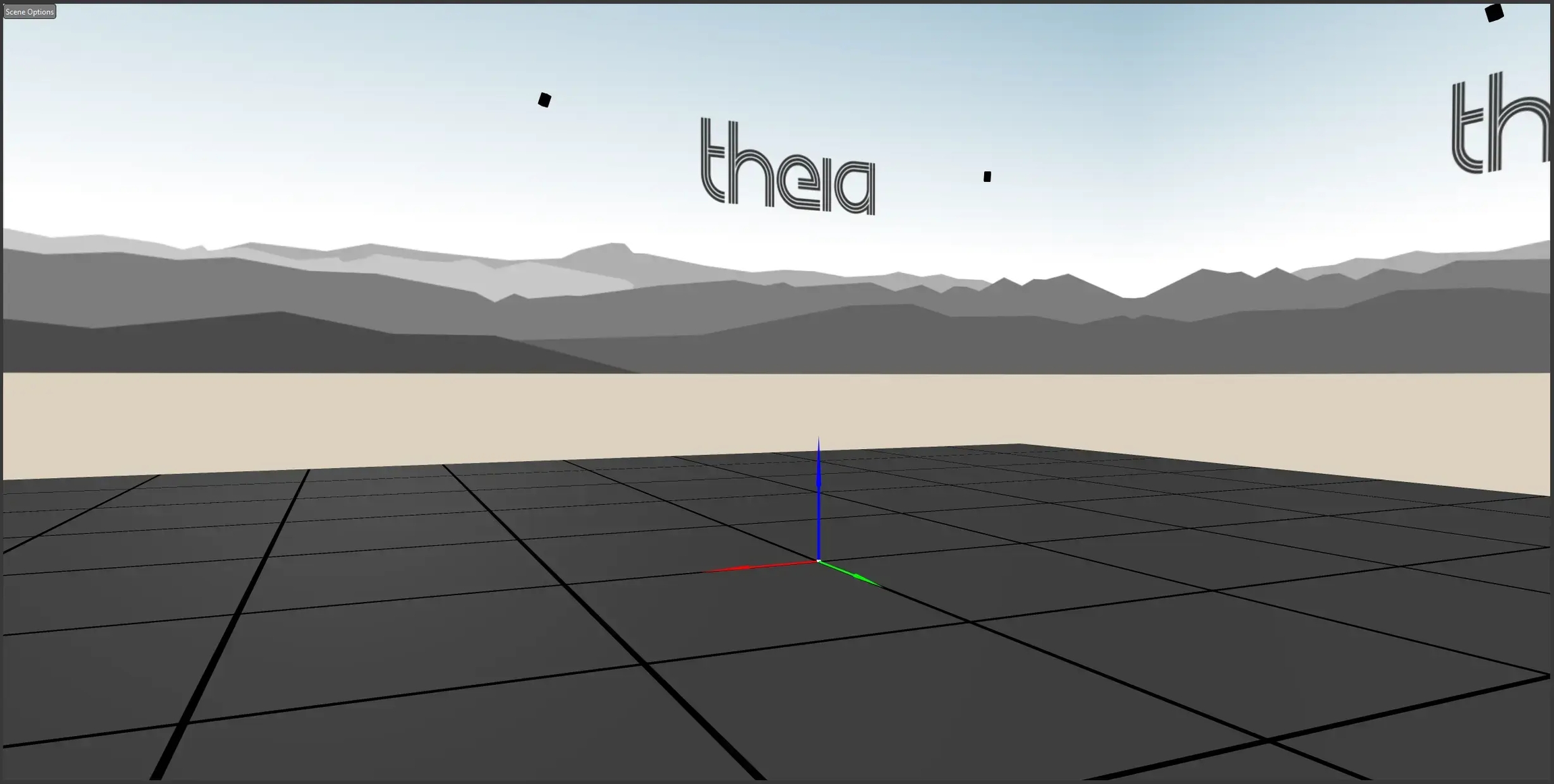
Toggle showing the 3D View in the application. If toggled ON but the 3D View is not visible, drag the 3D View open from the right border of the application window.
Show/Hide Boxes 
Person identification boxes can be toggled on and off using the sidebar button.
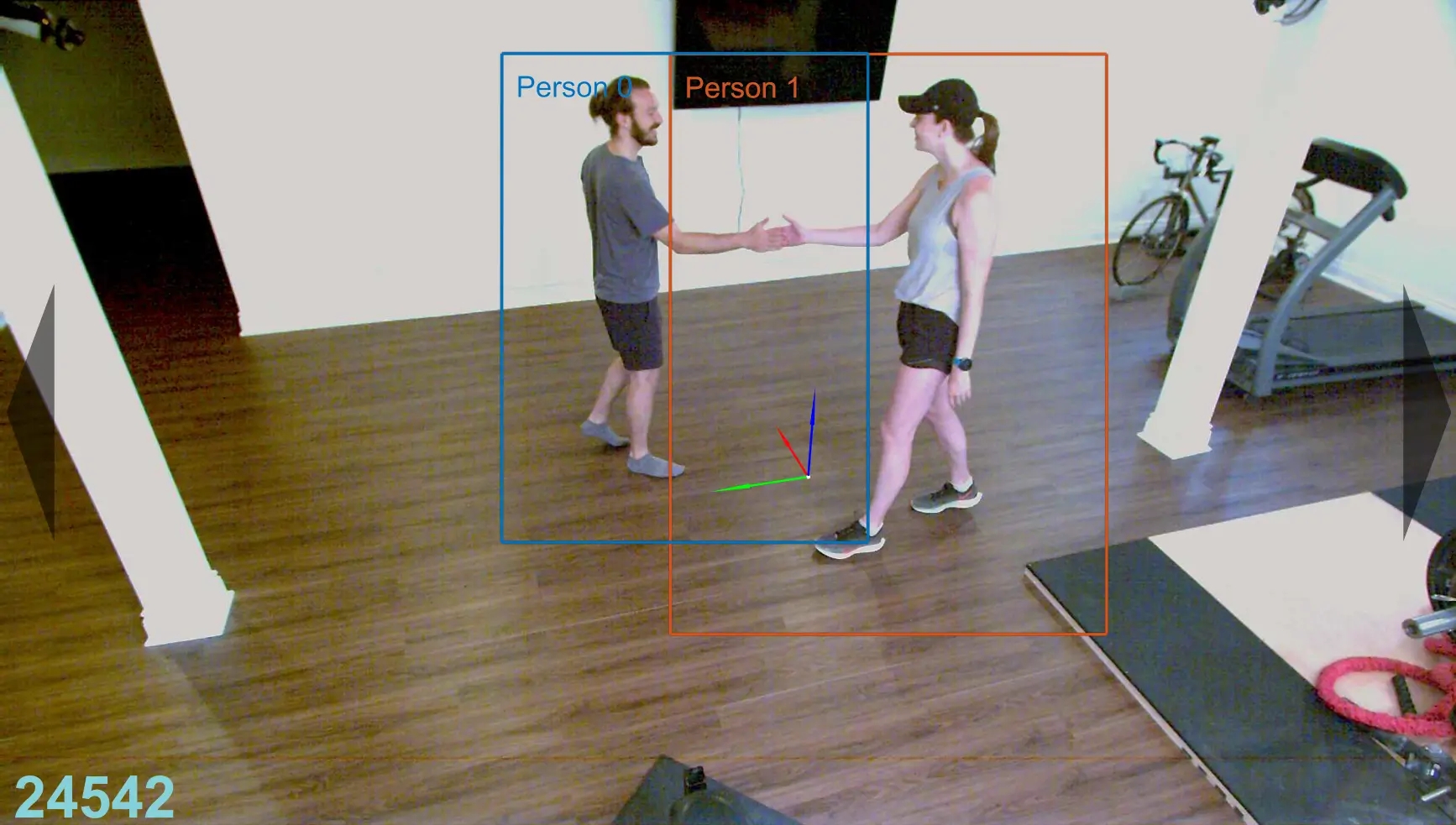
Toggle the boxes around all people found in each 2D view. The color of the box around each identified person is unique to that person and the same in all views. The boxes around people who have not been identified are grey. Person identifications are also printed in the upper left corner of the boxes.
Show/Hide 3D Segments
3D segments can be toggled on and off using the sidebar button.
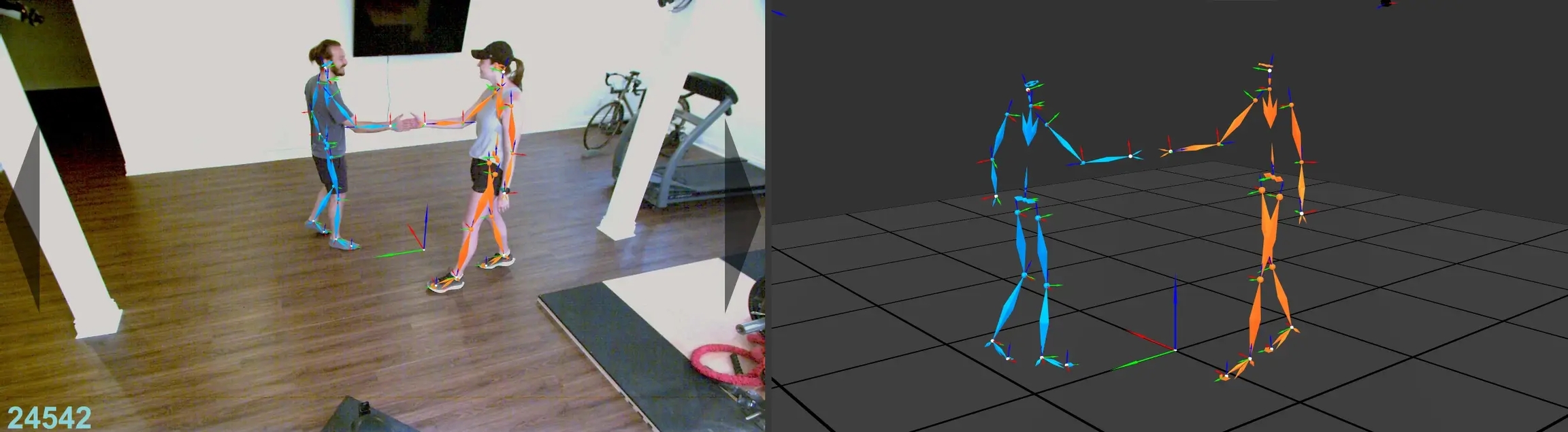
Toggle the 3D segments of each identified person in the 2D views and in the 3D view. The color of the segments is unique to the identifed person and matches the color of the 2D boxes corresponding to that person.
Show/Hide Skeleton 
Skeletons can be toggled on and off using the sidebar button.
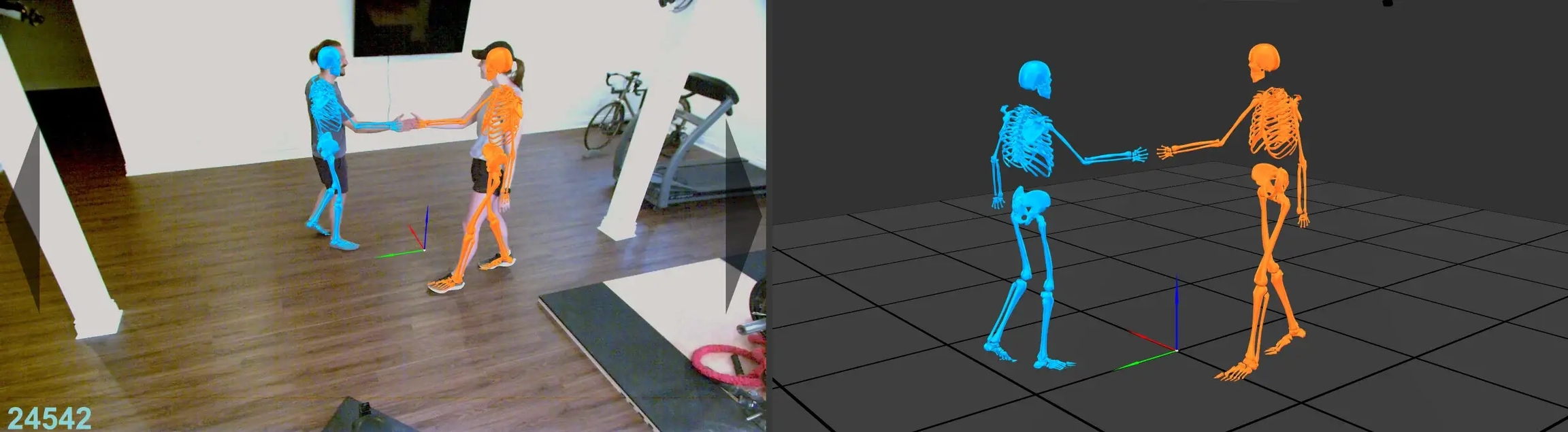
Toggle the skeletons of each identified person in the 2D views and in the 3D view. The color of each skeleton is unique to the identified person and matches the color of the 2D boxes corresponding to that person.
Show/Hide Local Coordinate Systems 

Local segment coordinate systems can be toggled on and off using the sidebar button.
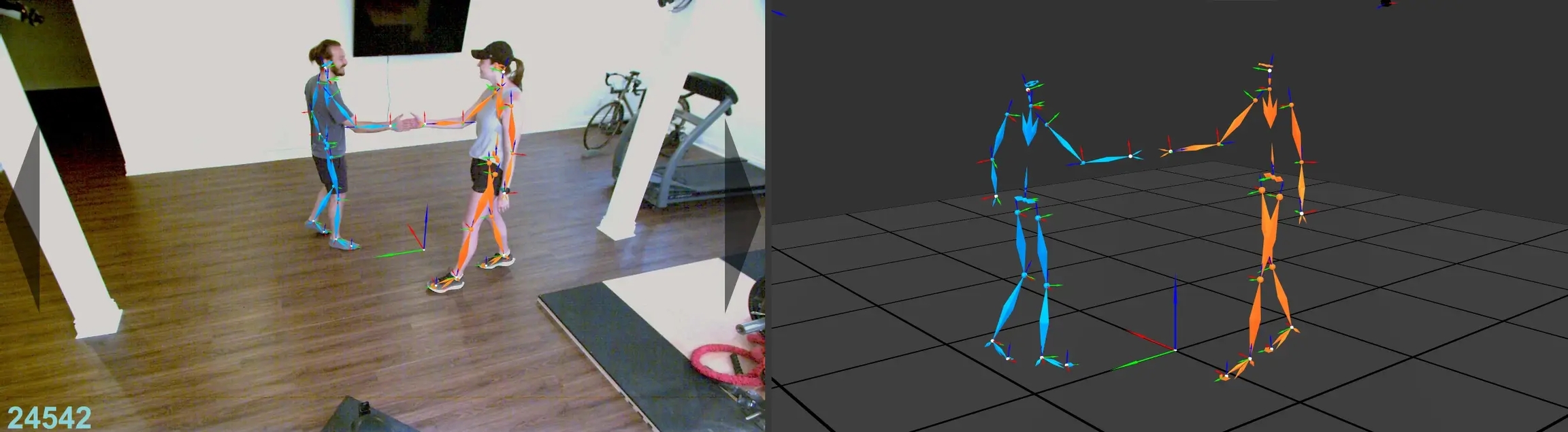
Toggle the local coordinate systems of segments and cameras in the 2D views and in the 3D view. Note that the local coordinate systems of the segments are only shown if the segments or skeleton are visible. The origin of each coordinate system is a white sphere, the x-axis is a red arrow, the y-axis is a green arrow, and the z-axis is a blue arrow.
Last updated
Was this helpful?

