Video Data
Video Data
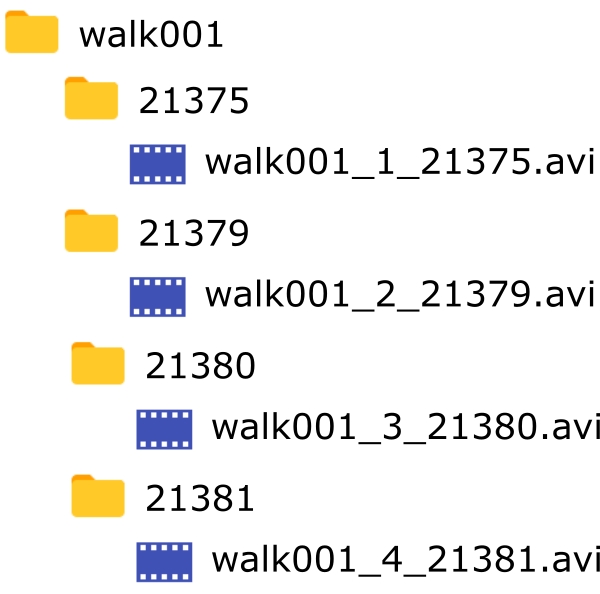
The video data for a single trial must be contained in its own folder, and each video file must be in its own subfolder. The name of each subfolder must be the ID of the corresponding camera. There are no requirements on the structure of the names of the video files, but the names must be unique and videos must be .avi or .mp4 format. For example, the figure above shows video data for a walking trial collected using four cameras with IDs 21375, 21379, 21380, and 21381.
Organizing your videos in this format can be achieved using the Organize Videos tool.
It is also best practice to keep the associated extrinsic calibration file nested within the trial folder and beside the camera ID folders. This can be achieved using the Assign Calibration Files tool.
Was this helpful?

