Enhance Videos
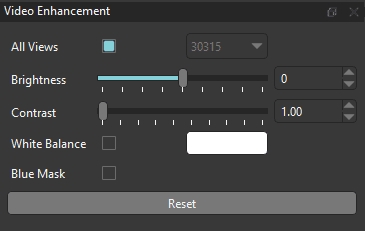
The Video Enhancement tool allows you to improve video quality before processing data, which can be especially useful for calibration under challenging lighting conditions. Changes made using this tool are previewed for the loaded 2D views, and any enhancements are applied before running the 2D inference, lens calibration, or chessboard calibration processes. Therefore, what you see in the 2D views is how the video data will be processed.
All Views
Apply the selected enhancements to all camera views. Alternatively, select an individual camera from the dropdown menu to apply individual camera enhancements.
Brightness
Increase or decrease the brightness of the videos. Default (no enhancement) is 0.
Contrast
Increase the contrast of the videos. Default (no enhancement) is 1.00.
White Balance
Adjust the white balance of the videos by performing a color correction using a baseline white color. Typically, using a white balance correction results in adjustments that also improve the image brightness, but not always.
In most cases, it is easiest to use the color picker to select a pixel from the videos that shows a white object within the space. Follow the steps below to adjust following this approach:
Click on the white rectangle to open the color picker.
Click Pick Screen Color to select a pixel from within your loaded videos of a white surface or object, such as the chessboard.
Click Ok to confirm the selection of this color for adjusting and close the color picker tool window.
Toggle the box next to White Balance to apply the white balance adjustment to All Views or an individual camera view from the dropdown menu.
Blue Mask
Shows which pixels are detected as blue by the chessboard calibration algorithm. This is useful for adjusting your videos before processing a chessboard calibration to ensure the blue squares are detected. The global coordinate system origin is defined at the intersection of the blue squares, which must be detected in order to define the origin.
Reset
Reset all changes to default values, removing any video enhancements.
Last updated
Was this helpful?

