Object Calibration
Object calibration is performed in order to determine the position and orientation of all cameras in the system in 3D space using a recorded object calibration trials. See Recording Extrinsic Object Calibrations for detailed instructions for recording object calibration trials.
Object Calibration should be used only in cases where Chessboard Calibration is not possible. Chessboard Calibration is the primary recommended calibration method.
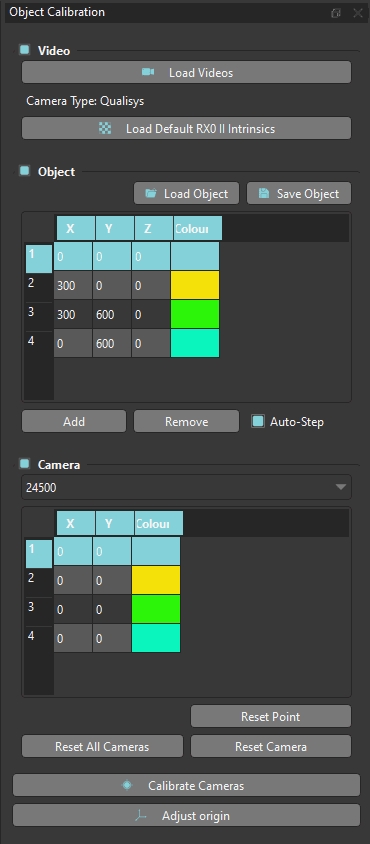
/Load Videos
Load video files (MP4 or AVI) containing the extrinsic calibration object. To load the videos, browse to and select the folder containing the videos. The structure of this folder must conform to the format described in Video Data.
Camera Type
Detects and indicates the camera manufacturer based on the videos loaded. This allows the automatic application of default Sony RX0 II camera intrinsic parameters when the calibration videos were recorded using this camera system (see below).
Load Default RX0 II Intrinsics
Load default lens calibration parameters for Sony RX0 II cameras and apply them to all cameras. This can be used to avoid performing a lens calibration when using the RX0 II cameras. Loading default intrinsics overwrites any existing lens calibration parameters. Note: These parameters are only valid for Sony RX0 II cameras with standard lenses. For any other cameras or lenses these default parameters are invalid.
Load Object
Load a TXT file defining the calibration object. Each line of the file contains comma-separated x-y-z coordinates of one of the key points on the object in mm. To load the object, browse to and select the object file. Once loaded, the object points will be displayed in the table.
A minimum of 6 points per camera is required to calibrate the system using object calibration.
Save Object
Save the current object definition. To save the object, browse to the desired save location and enter the desired filename.
Add
Add a calibration object point definition (x, y, z coordinate values).
Remove
Add a calibration object point definition (x, y, z coordinate values).
Auto-Step
If checked, the selected object point will advance each time a point is identified in one of the 2D views.
Cam ID
The ID of the camera corresponding to the current 2D view. Use the drop-down to select a different 2D view. Maximizing a view will automatically select it.
Reset Point
Remove the currently selected point from the current view.
Reset Camera
Remove all points from the current view.
Reset All Cameras
Remove all points from all views.
Calibrate Cameras
Perform the extrinsic calibration for all of the cameras. After performing the calibration, the position of any camera points that were not identified before the calibration are calculated and drawn in the 2D views as an ‘*’.

As with the Chessboard Calibration method, the results dialog window provides the options to Save, Save & Assign, or to acknowledge and close the results dialog window using Ok.
Adjust Origin
When using the checkerboard extrinsic calibration, sometimes the origin may appear at an undefined location because the board was not recognized in the origin frame. This feature allows you to adjust the reference frame by clicking on an object (typically four squares on the checkerboard). Since the frame is just being adjusted (not computed), a calibration needs to be loaded to use this feature, and the relative pose of the cameras will be unchanged.
Last updated
Was this helpful?

